- Index & Versions
- Pages 1 to 8
- Pages 9 to 16
- Looking at .plists Page 9
- Reinstalling with Pacifist. Page 10
- Original work; Page 11
- iChat to AIM on a PC Page 12
- Error Messages in iChat 2 & 3 Page 13
- Trouble Shooting: (Page 15)
- Incomplete Startup screens
- No log on to the AIM server
- Can not Add Buddy.
- See greyed out names
- You can see Buddies
but they can't see you. - Can not see green icons
for Audio and Video - Can Text chat but not AV
- Can not connect to a
Certain Buddy. - Ok Preview of Video
but Black screen in chat. - Can not send Files.
- Can see my DV camera in iMovie
but not iChat - Can not get my DV camcorder
to stay on - I have an error message
Redirect to Error Message page.
- Start Up checks for iChat 3
- Erorr Logs post 10.4.7
- More info on Error Logs
- EZ Jim's iSight Section
- Contact Testers
- iChat in Pics
- Site Map
- Email Me
Ralph Johns
iChat Information Pages
Version 3

These iChat 3 pages are coloured Orange and have the iChat 3 icon on them that was in use at the time, so you know where you are. The icon differs from Version 1 by having the camera logo added and from iChat 2 by having the Running Man removed.
iChat 3
iChat 3 and iChat 4 Specific Start Up info
Kit and Differences
I will dispense with the colour codings on this page that I have used on other pages.
You may also want to refer to the main info on Setting up iChat
Differences in the Start Up Screens
In iChat 3 and 4 we have the ability to use Jabber IDs as well as AIM valid ones. As you may already know, iChat was first an AIM client with Apple getting AIM to recognize the then .mac names of username@mac.com format, as well as allowing AIM names to be used and now allows the MobileMe format of username@me.com. As far as the Start Up Screens go it means there is and extra page on the way through the Set up Procedure.
The Pic
At this point all screen names except for Mac ones have to be gained in advance which almost certainly means registering a name somewhere.
Names and Where to Get Them
With regard to Jabber valid names, this includes a GoogleMail ID as this is a valid name with GoogeTalk which is a Jabber server run by Google. You can also get them from Public Jabber Servers or in fact an iChat Server in OS X Server which is also a Jabber Server.
Jabber is somewhat different to AIM in that individual servers are based all over the place. They are linked over the internet so you can talk to other Jabber Buddies. Some of these servers are Public and anyone can register. They can also be Private (In-house in large organizations usually). Being Private means you can not register a Name from the outside, but you will still be able to chat to Buddies that have private IDs.
Jabber uses the XMPP Protocols and this site has the most extensive list of Public Servers. Your Name, or ID as it tends to be referred to, is normally in the format of username@jabberservername.(com). Not all end in .com which is why it is in brackets. As you can see from the list you can pick almost anywhere by country to somewhat identify yourself. Some of these servers allow you to register via a web browser (Like getting an Mac ID or an AIM one). Others require you use a 3rd Party Jabber capable IM application such as AdiumX or Psi. These can search for Jabber Servers or you can type them in to register with a particular one.
Once you have an ID you can enter it in the box in the pic above. It is possible to set it up later.
At this point I am using a coloured box to highlight something.
In iChat 3 using a GoogleMail ID in the box in the Start up pages does create a problem with iChat 3. iChat presumes the ending of the email type name will be the server to contact as the Host to Login to. It will presume that, from your ID of username@googlemail.com, that the server is googlemail.com. This is not the case.
This means going to the iChat Preferences (iChat Menu > Preferences) and then the Accounts section and then the Server Settings tab and changing the server name (talk.google.com) and port (5223) used to Login.
See the pics here for further info.
This is corrected in iChat 4 which gives you an option similar to the Split between AIM and Mac names.
So.... You may have already done some background preparation in getting both an AIM valid Screen Name and a Jabber one.
You can now Run iChat for the first time and enter the info in the Text fields on the various Screens. In the case of the Jabber ID you have to tick the box to enable it as well as entering in info.
If you do not have all the info ready when you run iChat for the first time it is no problem as you can Set up more accounts in iChat at a later stage.
If you have used Screen Names in another app and have them in your Card in the Address Book some of the Info will be prefilled in the text fields due to the close links between the Address Book and iChat.
The Kit: iChat 3
As you will have guessed iChat 3 will need a higher spec machine.
This though does not exclude the original spec Macs from using the non multi-chat features.
To remind you a G3/600Mhz or above can use the Video and Audio features in iChat 2.
iChat 3 is about being able to do up to 4 way chats in a Video chat (you and three Buddies) or a 10 way Audio Chat (9 others plus you).
Anything less than a G4/1Ghz or G4/800Mhz Dual Processor Mac is not going to be able to join a 4 way Video chat (read that as anything over 1-1 Video.)
Anything less than a G4/1Ghz Dual Processor is not going to be able to be Host or Initiate to a 4 way Video chat.
There are considerations on what connection speed both up and down you have from the Internet. For more in the form of tables see this Apple Article: HT1771
This leads us on to Audio Chats particularly with up to 10 people and hosting them. As you can see from the first table on that page, to Host/Initiate you need more than a Dial-up internet connection, although you can join in other ones if you only have Dial-up.
The Kit: iChat 4
For everyday 4 way Video or 10 way Audio chats litle has changed for iChat 4 compared to iChat 3. See this Apple Article: HT2020. What has changed is what you can do regarding the Add-on features of Video Effects and Backdrops.
In iChat 4 several things were added. Amounst these were Screen Sharing using an Apple Remote Desktop like ability and Photo Booth type Effects and "Green Screen" Backdrops.
Click to Open - More on Effects and Backdrops
To see some of what I am am talking about visit ChatFX's site. This works in iChat 3 up to the 10.4.10 update. The page I have linked you to shows a changing sample of the options this Add-On has.

Apple added the features used in PhotoBooth and the same floating pallet with forward and backward buttons to display "pages" of Effects and Backdrops.
This pic is from my G4/1Ghz Dual that can only display the Effects and not the Backdrops. To get the Backdrops you have to have an Intel Processor.
Mousing over the arrows expands then to say how many "pages" there are. As default from Apple you have two pages of Effects and two pages of Backdrops.
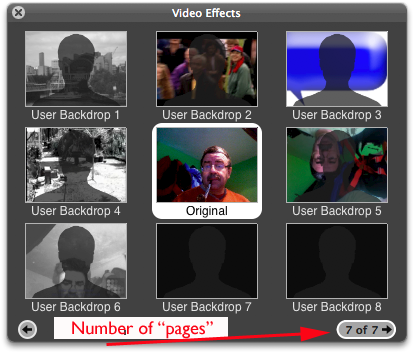
As you can see here there are options to add User Specified items into some of the back drops.
I was using the same camera via a DV converter over firewire to input to my MacBook Pro to get this view. The Number of pages tells you that I have extras added to the default ones from Apple. These can be Still pics or Movies.
Therefore Intels are needed to do Backdrops where as a suitably spec'ed PPC Mac can do Effects only.
© 2008 Ralph Johns:
Created 10:21 PM Monday; September 1, 2008
Areas Covered
The basic info from the previous layout remains and has been updated.
The new sections are:-
- iChat Versions with each containing links to functions and Pics for that version.
- How-tos. A common set of How-To for each of the main functions of iChat such as adding Buddies and Starting Chats.
- Problem solving and related info expanded in to iChat 3 and 4, particularly after the Error Log was introduced at OS 10.4.7
No Column Backgrounds?
A highlight of past layouts found here, but not in this one! There is no background colour to give a visual definition of columns through the full height of the page. The reason for this: keep the layout simple. None of this "inside-container" "outside-container" nonsense. It just clutters things up and creates more places for browsers to break the layout. It should also prove easier to manage for the novice web developer. (Although the CSS is sure to give you headaches.)
Panels
You probably have already noticed that I've placed each section of this column into its own block. In fact the right column can be done up the same way. It's a bit blogish in style, but that does seem to be the "in-thing" these days. However you need not go to such lengths. One block in each column will surely suffice. It's yet another option you have in managing the design of the layout.
Caveats
Like most layouts there are a few "issues" worth mentioning. The most important with this (and most other layouts of mine) is that dropdown menus like the one used in this layout are not accessible to most screen readers. I'm specifically covering this problem here because this layout is designed to heavily rely on those dropdown menus. It allows the horizontal menu up at the top to be the only navigational element on the entire page. It allows you a deep menu system without cluttering up the web page, leaving more room for content. This is a key feature and a key problem with the layout. As a result you must assume not every user will have access to the dropdown menus. This means each top-level menu should link to a separate page which contains the same links as those found in the second level (and beyond) of your menu system. Otherwise you wind up blocking some users from accessing the full content of your web site.
The themes created for this layout are extremely basic. Even if you're new to CSS I would strongly suggest you take the time to tweak the themes a bit to make them more presentable.
It should be obvious, but just to drive home the point; those items in the toolbox are all driven by javascript. If a user does not support javascript then that area becomes completely useless. It doesn't take up a lot of space, the functionality is not critical to using the web site (at least as I've designed it) so I do not consider this a big issue. However, should you add style switch buttons which enable or hide certain page elements that contain content you must first ask yourself, "If a user can't use that button will they miss something important?"
Information Block
This site is about iChat from Version 1 through to iChat 4.x.x
It has a mixture of basic info and problem solving help.
The sections below will change for Specifics about info on the page on view
If you find these pages helpful please Donate to help keep them up to date
About This Page
Compatibility
Confirmed to work with Win/IE 5.5 and later (should work in 5.0, but not confirmed), Firefox 2, Safari 3, Opera 9, iCab 3.02 and later, Mac/IE 5, Netscape 6 and later
Old browsers (IE version 4 or earlier, Netscape 4 or earlier) should only see a text-based page which, while not the prettiest option, is still entirely usable.
