Former Apple Discussion Board Poster.
Apple Enthusiast but not a zealot about it.












iChat 5 comes with Snow Leopard (OS 10.6.x). At the time of writing that is 10.6 through 10.6.3 iChat was updated to verion 5.0.1 in 10.6.2 and to version 5.0.3 in 10.6.3
These pages have sat here since 2008 with no update. In that time the AIM servers have been closed down (2017) and iChat has been superseded by Message and FaceTime. That effectively makes this a sort of Historical Document of how it worked.
As with other versions here are the links to:
iChat 5 adds very little to iChat 4, as along with the OS, the version seeks to ratify the use of Intel only code. More detail follows but what we have is an App that can Text Chat, Group Chat, Audio Chat, Video Chat and Screen Share. Screen Share is only iChat to iChat whereas Video Chat and Audio Only chat can be done to PC users using AIM valid names (And the right software version at their end) and remains iChat to iChat for Jabber based names.
The changes tend to be small but significant. Via the General Section of the iChat Preferences, Buddy Lists can have their own Status Messages. Replying with an Auto Away message has moved to the Messages Pane and been replaced with a Status change to Away when Idle option tick box.
In the Accounts Section an option to route Video via the AIM Servers is added to the Security tab for Apple and AIM names.
In the Messages Preferences Pane, as mentioned already is the Auto Reply with Away message option. What was, in iChat 4, "Remember Open chats across Launch" has become an option to show the Last Chat or the last number of IMs of chats, ranging up to 250. I find setting it to Last Chat and closing iChat with several Chats Open does return to those same chats but others seem to report differently on the Apple Discussion Forums - this may be linked to gaining a history of Saved Status Messages and having enough numbers of them involved for it to work. In this pane, the large panel to show your own Font and Colour choices, is no longer a Drop & Drag spot for a background pic to IM chats (Nor is the Chat window itself).
There are no changes to the Alerts Pane.
There is also no change to the Audio/Video Section (to give it it's full name). The drop downs under the Video Preview depends on you Input choices and Output choices and whether Bluetooth is On. (You needed BLueTooth on for BlueTooth headsets to show up).
Anyway from the Beginning...
What iChat can do from an historical view point, some specifics and a summary
iChat (from version 1 upwards) can IM other AIM based/compatible IM clients. This means you can Text chats to Buddies who have valid AIM screen names that include @mac.com Email IDs whether they are Full and Paid for or Trial accounts (that work after the 60 Days ) or lapsed (full accounts no longer paid for) ones. That means you can have an AIM name or an @mac Name and text Chat to anyone with a valid AIM ID. Since June 2008 Apple dropped the @mac.com or .Mac service and changed it to MobileMe with @me.com email IDs. I will deal with this in greater details in the How to Get a Screen Name page.
It also uses Bonjour (A name change from Tiger and Apple's own Zero Configuration Networking - previously called Rendezvous) to do the same to other Macs on your LAN. It does this with another Buddy List which adds Buddies, if they are running iChat, automatically. It uses their own Address Book details as their Buddy's Name. (You appear as the Name in the My Card in Your Address Book)

Starting a Text chat is as Simple as Double clicking on the line with the Buddy's name in the Buddy
List or the Button as the bottom of the Buddy List (looks like an "A") shown in this picture of the Bottom of an iChat 2 Buddy list. (there is no change in this for iChat 3, 4 or 5)
It can send and receive Files and send Pictures as part of the Text chat. It can join Group Chats (or "Rooms").
Chatrooms follow two basic Formats. Predetermined, almost permanent Rooms dedicated to something like a Celebrity or Interest and ones created on a more Ad-hoc basis for a group of friends or Buddies. I make this somewhat false distinction to be clear on the general use of the words "Chatrooms" and "Group Chats".
Sending a file whilst Text Chatting or Sending a Pic in the Chat changes the Chat from an everyday Text Chat into a Direct Chat. This changes the Protocol that iChat uses over the Internet from TCP to UDP. This can be important to some Routers and Modems not only in iChat (ver 1) but the later versions as well.
You can see in the picture of the bottom of the Buddy List shown above, that the Buddies on view have green icons next to their Buddy Pics. These can be either a camera (Video)  or a
or a ![]() Audio Only symbol (telephone handset). Double Clicking the green icon showing will start a Chat of that type. To Audio Only chat to a Buddy showing a Camera you can Right (Control/^) Click on the Buddy to bring up a contextual menu, or use the Buddies Menu, the File Menu or the grey icon at the bottom of the Buddy List.
Audio Only symbol (telephone handset). Double Clicking the green icon showing will start a Chat of that type. To Audio Only chat to a Buddy showing a Camera you can Right (Control/^) Click on the Buddy to bring up a contextual menu, or use the Buddies Menu, the File Menu or the grey icon at the bottom of the Buddy List.
iChat 2 Added Groups to the Buddy List but left much to be desired about the way it worked.

There were changes to The Buddy List itself in that the previous Pop out drawer for Groups in iChat 2 went with the coming of iChat 3 and the Buddy List continues to have Header bars within the Buddy List titling each Group. You can change the names of these groups and Add your own. They have reveal/hide triangles that can open and close the View of that Group. When closed they display the number of Buddies On-Line,
Turning the groups Off in the View Menu removes the Bars and the list will be resorted as a whole based on your Sort By option also in the View menu.
iChat 3 Add Multiple chats to both Audio Only chats and Video Chats. The Buddies that are capable display "Stacked" icons ![]()
![]() in the Buddy list as you will do at the top of the Buddy list if you are Capable yourself. iChat continues with this look to the Buddy list.
in the Buddy list as you will do at the top of the Buddy list if you are Capable yourself. iChat continues with this look to the Buddy list.
In Text chats several Text chats windows can be grouped in to one Chat Window with tabs (bars) for each chat.
You can log in to more than one AIM valid and Jabber ID at once. You can control how they are listed in the Window menu from the List in iChat Menu > Preferences > Accounts as the list there is now drag-able.
You can share files via the Video Chat window and choose to either send as files or display as the Video Feed (iChat Theater). There is a specific link to iPhoto to do Slide Shows.
In Video chats you can choose how your picture looks or change the background if you have an Intel Mac using the Effects and Backdrops. Some G5s and G4s can do Effects Only.
You can record chats if your Buddy agrees.
You can Screen Share in either direction with iChat 4 Buddies
You can find small but significant changes in other iChat Preferences as detailed at the start of the Page. There are other small things such as the Drop down of the Status Messages when you click the current one. This now has the Off-Line and Invisible options near the top of the list for AIM based Buddy Lists instead of a drag over the list to the bottom as in iChat 4.
When you start a Text Chat the header (usually set in the View Menu > Show Recipient Bar) is almost always on show if you have two or more Buddy Lists open. If you have a Buddy who also has multiple Buddy Lists open then you can choose between those of the same type (AIM or Jabber) no matter which List you started from.
Let me make that clearer.
Lets say I have an @Mac.com name my regular AIM name and a Google ID also signed/Logged in.
My Buddy also has one AIM name and a Goggle ID logged in
From the Recipients Bar, after using an AIM buddy list to open a chat window, I can select his and my GoogleTalk IDs and start to Chat and it becomes a Jabber Chat rather than an AIM one.The Buddy's Multiple Screen Names have to be added to their Address Card (Or Edit the Card in the Address Book) for this to work.
It can in fact be difficult to turn Off this Option. Only closing other Buddy lists to Off Line/Logged out will allow the "normal" function of the setting in the View Menu.
Opening a Chat window will normally pull up the Last Chat (If there is one Saved) that you had with this Buddy.

On the Text chatting and Accounts front, iChat 4 and 5 can log in to several AIM valid names at once and do the same with Jabber IDs. To help with this the Accounts Preferences Pane list of accounts is now drag-able. This in turn changes the Window Menu list when it shows the On-line Buddy Lists. If you have two AIM Valid names log-in then they adopt the Screen Name as the title of the Buddy List window and show in the Window Menu as such.
It also means the Apple (/ Command/⌘) key + number options are no longer consistent to reveal the Buddy List by keystrokes as they were in iChat 3. They are now personal to you and your Accounts as you can see from this Window Menu picture, where I have two AIM valid Accounts (1st and Last) and two Jabber valid IDs (2nd and 4th) logged in as well as Bonjour.
As you can also set multiple Text chats to collect into one Chat Window and be controlled by tabs (bars at the bottom of the window) - you also get control over these in the Window Menu and with Keystrokes or Apple (/ Command/⌘) and either { or } to go "Backwards" or "Forwards". (greyed out in Picture as no Text Chat window open). In the Preferences you also can set it to look for your Name in a Chat and the DOCK icon will bounce and the Chat tab will alert you as well.
There have been several changes, big and small to this area with iChat 4. Firstly you can now drag a file to the Video Chat window and an overlay of how to Send it or Display it with iChat Theater appears. This means pictures or slide shows from iPhoto can be sent via the Video chat window as files or if you Choose iChat Theater, they become the Video feed from your end.

iChat Theater has two menu items in the File Menu. iChat Theater itself will display, as the video feed, any file you can open on your Mac such as PowerPoint or Keynote items or Movies or just plain documents from whatever app.
The link with iPhoto allows you to choose Pictures or Albums/groups of pics as Slide Shows as the video feed. Control is in iPhoto and it is worth turning the default Play Music option Off as you start the display if you wish to verbally comment over the show.

In the Video Menu you get the choice to allow Screen Sharing. This can only be done with other iChat 4 and 5 Buddies. It can not be done at the same time as you allow or use Apple Remote Desktop set in the System Preferences > Sharing Pane. You get a choice of who is the "Host" for this (using the Buddies Menu or Buddy List). It is great for teaching other people how to do something as it includes a Audio feed that Apple Remote Desktop does not.
If a Audio or Video chat is already in Progress the appearance is that you can go straight from an Audio only chat or Video chat to a Screen Share. This is in fact an illusion due to the fact the ports are already connected. "Going Back to audio Only or Video Chat cannot be done. You need to restart whichever type of chat it was when you finish the Screen Share if you want to continue Chatting.
You can also Record the Video or Audio chat but your Buddy has to agree to this in a pop up at their end.

Perhaps the most talked about and documented change is the link iChat now has with the Compositions that tweak the Photo Booth application's pictures.
There are two sorts of tweaks. Effects which are available to anyone that can run iChat 4 and 5 - the basic Photo Booth options of changing how the picture looks such as the picture here and the Pinch, Bulge, Mirror and so on choices. They are like the PHotoBooth preview in that they are animated or live Video rather than the still pictures you get when you use PhotoBooth to take a picture. These are available to G4, G5 and Intel Macs.
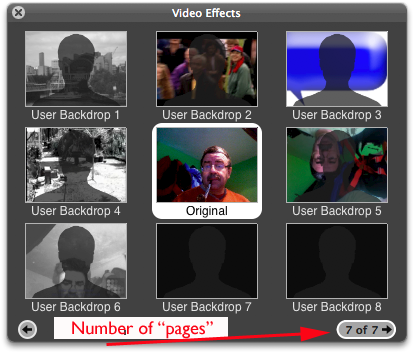
The second sort are available to Intel Macs only and these are called Backdrops. They use Blue or Green Screen techniques to study the view when you "Step out of the Frame" and replace it with a Backdrop of your choice. These can be Stills or Movies. Apple give you some presets but also allow you to select your own. Add-ons allow for even more as seen by the "Number of Pages" comment on the picture.

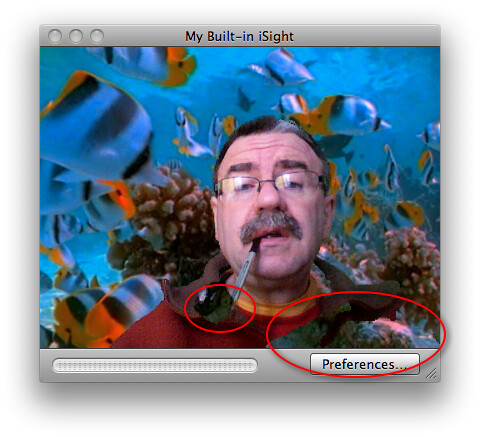
<<-- From this to this -->>
As an example
There are download sites of extra choices and this adds to the number of "Pages" that you have the choices on. I should point out though, that the MoreiChatEffects collection causes problems in iChat 5/Snow Leopard as they have yet to be updated (Edit 2024:- At the initial time of writing).
As you can see there have not been that many changes to iChat 5 from iChat 4. I think it is worthwhile though giving the history of how things have been added to iChat to give an idea of what it can do now.
iChat can join the AIM service with an AIM valid name from either AIM itself or from @mac.com (or it's newer replacement MobileMe Names).
It can chat to other Macs (Buddies) over Bonjour/Rendezvous on your LAN.
It can send Files in Text chats as well as "loose" by dropping them on Buddy's name in the Buddy List.
It can send Picture as Files by dropping them on a Buddy or have them displayed in the Chat.
Text can be changed as to Font and Colour as presets (Messages Preferences Pane) or by altering the text you are about to Send (Format Menu). (Edit 2024:- Only other iChat users could see these - other AIM capable Apps tended to only colour the name in the chat and not show the nice bubbles etc.)
It can send Hyperlinks as click-able items in Text chat, formatted or unformatted.
Display a Status Message - additional text to replace the Available or Away defaults. The keystrokes that make Smileys can be typed and will display as the icon at the other end. (this option can be turned Off)
2 way Audio Only chats to iChat Users, PC users with AIM 5.5 through to AIM 6.1 or Trillian Pro.
2 way Video Chats to the same types of Buddies if they also have a camera.
1 way Video chat with Audio both ways if they don't have a camera. This option is dropped in iChat 4 and above
1 way Audio Only chats if they have no camera or Mic. Again not present in iChat 4 or above.
A Pop out drawer where Groups can be added. Buddies added to Groups are displayed by turning a Group off and leaving just those you need or want at the time. Buddies can be added to more than one group but count towards the total number you can have, although they do not appear in the Buddy List more than once.
Better integration of Groups and their ordering in the Buddy List.
The ability to use Jabber Servers including Googletalk - although this does mean three Buddy Lists can be on display. Only one of each type can be logged in at once. If you have two AIM based names then one has to be Logged out before the other can be Logged in.
Makes it easier to switch between multiple Screen Names of the same type. Keystrokes are added to the Window Menu.
Cosmetic changes to the Preferences Panes making them somewhat more logical.
And, of course, adds the ability to chat to up to 3 other people in a Video chat or 9 others in a Audio Only chat. If a Buddy only has a Microphone they can still be invited to a multi- Video chat but they count as one Video Buddy as they are getting your and any other Buddies Video feed.
Grouped Text chats - meaning Tabbed Chats.
iChat Theater - allows files to be displayed as the Video feed. Includes a specific iPhoto version for Slide Shows or individual pics. Depending on your Mac's specs these can display a bit like a Multi-chat with you still in a Pic-in-Pic as well as the feed.
Allows re-ordering of the Accounts in the iChat Preferences. Just Drag them in to the order you want.
Allows multiple Screen Names logins to the AIM Server and to Jabber Servers. This can mean 5, 6 or more Buddy Lists being visible.
Can Screen Share using iChat to other iChat 4 users.
Can add Video Effects for G4/1Ghz upwards and Backdrops with an Intel Mac to the Video Feed from your end.
You can record Video and Audio chats between you and other iChat 4 Buddies if the Buddy agrees.
Changes to the way Smilies appear at your end in Status Message you create. (the Same Keystrokes uses in a text chat will create a Smiley in a Status Message)
Allows you to Set yourself to Invisible whilst remaining Logged in.
Minor tweaks to the Preferences to cover some of these changes.
Some changes to the Menus to streamline and add new features.
The Status Message drop down on Clicking the current Message reorders Off-Line and Invisible to the top.
Opening a Text Chat window when you have Multiple Buddy list logged in makes the Recipients Bar always appear listing your Jabber and AIM based names as well as those of your Buddy in To and From lists. This means you can starts Jabber ID to Jabber ID chat even if you initially clicked an AIM Buddy list.
Most changes are to the Preferences Panes.
An option to go to Away when the computer is Idle has been added to the General Section whilst Auto Reply with Away Message has moved to the Messages Pane.
For Screen Names that Login to AIM an option to send Video Chat via the AIM servers has been added to the Security tab in Accounts.
The Messages Pane loses "Remember Open Chats Across Launch" and replaces this with an option to open the Last Chat or the Last 5 through to 250 Messages (IMs) via a drop down. The Pane gains the Auto Reply with Away Message option.
Although there are no changes to the Alerts or Audio/Video Panes the Bandwidth Limit drop down is the only place now to alter what IChat can "see" of your Internet Speed. (There is no System Preferences > Quicktime Pane)
Next:- How-tos
This site describes some of the things iChat can do
It has a mixture of basic info and problem solving help.
A review of the things iChat can do from it's earliest versions to this version iChat 5.
Each version builds on the previous so you have details of iChat (Version 1) through iChat AV (Vers 2), Version 3 and 4 until the iChat 5 version.
Along the way there are pictures to try and help illuminate each fact.
© Ralph Johns and others where credited.
Revised September 2024

Made on a Mac®