- Index & Versions
- Pages 1 to 8
- Pages 9 to 16
- Looking at .plists Page 9
- Reinstalling with Pacifist. Page 10
- Original work; Page 11
- iChat to AIM on a PC Page 12
- Error Messages in iChat 2 & 3 Page 13
- Trouble Shooting: (Page 15)
- Incomplete Startup screens
- No log on to the AIM server
- Can not Add Buddy.
- See greyed out names
- You can see Buddies
but they can't see you. - Can not see green icons
for Audio and Video - Can Text chat but not AV
- Can not connect to a
Certain Buddy. - Ok Preview of Video
but Black screen in chat. - Can not send Files.
- Can see my DV camera in iMovie
but not iChat - Can not get my DV camcorder
to stay on - I have an error message
Redirect to Error Message page.
- Start Up checks for iChat 3
- Error Logs post 10.4.7
- More info on Error Logs
- EZ Jim's iSight Section
- iChat in Pics
- Site Map
- Email Me
Ralph Johns
iChat Information Pages
Version 3

These iChat 3 pages are coloured Orange and have the iChat 3 icon on them that was in use at the time, so you know where you are. The icon differs from Version 1 by having the camera logo added and from iChat 2 by having the Running Man removed.
These pages have sat here since 2008 with no update. In that time the AIM servers have been closed down (2017) and iChat has been superseded by Messages. That effectively make this a sort of Historical Document of how it worked.
iChat 3
iChat 3 and iChat 4 Specific Start Up info |
Kit and Differences
At present the colour codings on this page are for iChat 3 but the info appllies to iChat 4 for most of it. In essence iChat 4 adds Screen Sharing and Effect and Backdrops to the Video Chats. See the drop down panel later.
You may also want to refer to the main info on Setting up iChat
Differences in the Start Up Screens
In iChat 3 and 4 we have the ability to use Jabber IDs as well as AIM valid ones. As you may already know, iChat was first an AIM client with Apple getting AIM to recognize the then .Mac names of username@mac.com format, as well as allowing AIM names to be used and now allows the MobileMe format of username@me.com. As far as the Start Up Screens go it means there is and extra page on the way through the Set up Procedure.
The Pic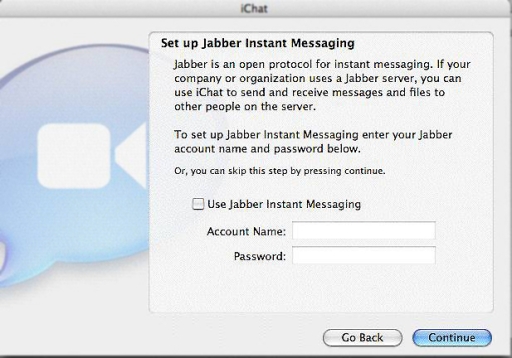
At this point all screen names except for Mac ones have to be gained in advance which almost certainly means registering a name somewhere. As you can see from this picture there is no link to a Service to get a name. It is just Tick Box to use and enter the Account/Screen Name.
Names and Where to Get Them
With regard to Jabber valid names, this included a GoogleMail ID as this was a valid name with GoogeTalk which was a Jabber server run by Google. You can also get them from Public Jabber Servers (Edit 2024) A list here or in fact an iChat Server in OS X Server which is also a Jabber Server. The Link I provided in the Edit does not link directly to any of the servers listed.
Jabber is somewhat different to AIM in that individual servers are based all over the place. They are linked over the internet so you can talk to other Jabber Buddies. Some of these servers are Public and anyone can register. They can also be Private (In-house in large organizations usually). Being Private means you can not register a Name from the outside, but you will still be able to chat to Buddies that have private IDs.
Jabber uses the XMPP Protocols and this site has the most extensive list of Public Servers (Edit 2024 New link as the older one failed). Your Name, or ID as it tends to be referred to, is normally in the format of username@jabberservername.(com). Not all end in .com which is why it is in brackets. As you can see from the list you can pick almost anywhere by country to somewhat identify yourself. Some of these servers allow you to register via a web browser (Like getting an Mac ID or an AIM one). Others require you use a 3rd Party Jabber capable IM application such as AdiumX (Not updated since OS 10.7) or Psi (Edit 2024 Updated in 2020 and says a version 2.0 is coming). These can search for Jabber Servers or you can type them in to register with a particular one.
Once you have an ID you can enter it in the box in the pic above. It is possible to set it up later.
At this point I am using a coloured box to highlight something.
In iChat 3 using a GoogleMail ID in the box in the Start up pages does create a problem with iChat 3. iChat presumes the ending of the email type name will be the server to contact/connect to as the Host to Login to. It will presume that, from your ID of username@googlemail.com, that the server is googlemail.com. This is not the case.
This means going to the iChat Preferences (iChat Menu > Preferences) and then the Accounts section and then the Server Settings tab and changing the server name to (talk.google.com) and port (5223) used to Login.
This is corrected in iChat 4 which gives you an option similar to the Split between AIM and Mac names.
So.... You may have already done some background preparation in getting both an AIM valid Screen Name and a Jabber one.
You can now Run iChat for the first time and enter the info in the Text fields on the various Screens. In the case of the Jabber ID you have to tick the box to enable it as well as entering in info.
If you do not have all the info ready when you run iChat for the first time it is no problem as you can Set up more accounts in iChat at a later stage.
If you have used Screen Names in another app and have them in your Card in the Address Book some of the Info will be prefilled in the text fields due to the close links between the Address Book and iChat.
The Kit: iChat 3
As you will have guessed iChat 3 will need a higher spec machine.
This though does not exclude the original spec Macs from using the non multi-chat features.
To remind you a G3/600Mhz or above can use the Video and Audio features in iChat 2.
iChat 3 is about being able to do up to 4 way chats in a Video chat (you and three Buddies) or a 10 way Audio Chat (9 others plus you).
Anything less than a G4/1Ghz or G4/800Mhz Dual Processor Mac is not going to be able to join a 4 way Video chat (read that as anything over 1-1 Video.)
Anything less than a G4/1Ghz Dual Processor is not going to be able to be Host or Initiate to a 4 way Video chat.
There are considerations on what connection speed both up and down you have from the Internet. For more in the form of tables see this Set on Example 4 of my WebPageCreation set of pages (scroll a bit).
This leads us on to Audio Chats particularly with up to 10 people and hosting them. As you can see from the left hand to middle of the table on that page, to Host/Initiate you need more than a Dial-up internet connection, although you can join in other ones if you only have Dial-up.
The Kit: iChat 4
For everyday 4 way Video or 10 way Audio chats litlle changed for iChat 4 compared to iChat 3. What did changed is what you could do regarding the Add-on features of Video Effects and Backdrops.
In iChat 4 several things were added. Amounts these were Screen Sharing using an Apple Remote Desktop like ability and Photo Booth type Effects and "Green Screen" Backdrops.
Click to Open - More on Effects and Backdrops
To see some of what I am am talking about visit ChatFX's site. This works in iChat 3 up to the 10.4.10 update. The page I have linked you to shows a changing sample of the options this Add-On has.

Apple added the features used in PhotoBooth and the same floating pallet with forward and backward buttons to display "pages" of Effects and Backdrops.
This pic is from my G4/1Ghz Dual that can only display the Effects and not the Backdrops. To get the Backdrops you have to have an Intel Processor.
Mousing over the arrows expands then to say how many "pages" there are. As default from Apple you have two pages of Effects and two pages of Backdrops.
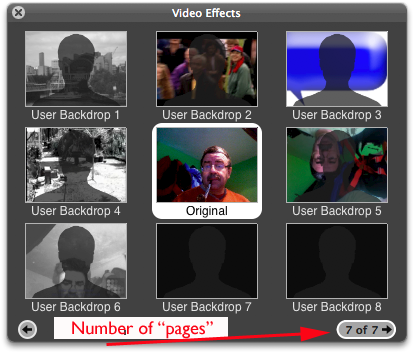
As you can see here in the second picture there are options to add User Specified items into some of the back drops.
I was using the same camera via a DV converter over firewire to input to my MacBook Pro to get this view. The Number of pages tells you that I have extras added to the default ones from Apple. (I was using an Add-on).
These can be Still pics or Movies.
Therefore Intels are needed to do Backdrops where as a suitably spec'ed PPC Mac can do Effects only.
The next place I suggest is the iChat 3 Preferences

© Ralph Johns. Created October 2008
Created October, 2008
Major Update/Edit October 2024 Moving toward HTML 5 Compliance.
Information Block
This site is about iChat from Version 1 through to iChat 5.x.x
Mostly this is kept as an Historical Document. Some small tense changes have been made but the content is by and large untouched.
It has a mixture of basic info and problem solving help.
The sections below will change for Specifics about info on the page on view
About This Page
This page is about iChat 3 and iChat 4 and the odd single items that have changed in the Start Up Screens (Jabber option) and the fact you have to have A Jabber Name/ID/Screen Name before this point (or set up Jabber later).
It talks about the multitude of Jabber servers outb there (still) and points rto lists of them. As part of this it talks about two other Apps that can allow you to get Jabber Names from inside the app rather than Web Site registrations that many use.
This page also talks about the Kit needed in terms of the Computer specs where we have moved from Mid range/Age Bubble iMac and Clashell iBooks to needing G4/1Ghz or G4/800Mghz Dual Processors to do 4 way Vedio chats or 10 way Audio only chats.
The drop down deals with the things that iChat 4 can do with Screen Sharing plus Effects and Backdrops to the Video Chats. By this point Intel Processors are needed to do the Backdrops as they tend to be Videos as Backdrops.
Compatibility
As mentioned above this has had a major Edit/Update in September 2024 moving towards beinig fully HTML 5 compliant meaning that the Browsers listed below are likely to no longer work.
I have tested in Safari 18.1, Firefox 130.x and 131.0, Vivaldi 6.9.3447.48 and iCab 6.2.3 (All Mac Browsers) I don't have access to a PC let alone multiple browsers to test on.
The original pages worked with Win/IE 5.5 and later (should work in 5.0, but not confirmed), Firefox 2, Safari 3, Opera 9, iCab 3.02 and later, Mac/IE 5, Netscape 6 and later
Old browsers (IE version 4 or earlier, Netscape 4 or earlier) should/may only see a text-based page which, while not the prettiest option, is still entirely usable.
 Top of page
Top of page