- Index & Versions
- Pages 1 to 8
- Pages 9 to 16
- Looking at .plists Page 9
- Reinstalling with Pacifist. Page 10
- Original work; Page 11
- iChat to AIM on a PC Page 12
- Error Messages in iChat 2 & 3 Page 13
- Trouble Shooting: (Page 15)
- Incomplete Startup screens
- No log on to the AIM server
- Can not Add Buddy.
- See greyed out names
- You can see Buddies
but they can't see you. - Can not see green icons
for Audio and Video - Can Text chat but not AV
- Can not connect to a
Certain Buddy. - Ok Preview of Video
but Black screen in chat. - Can not send Files.
- Can see my DV camera in iMovie
but not iChat - Can not get my DV camcorder
to stay on - I have an error message
Redirect to Error Message page.
- Start Up checks for iChat 3
- Error Logs post 10.4.7
- More info on Error Logs
- EZ Jim's iSight Section
- iChat in Pics
- Site Map
- Email Me
Ralph Johns
iChat Picture Pages
Historical Document
These pages have sat here since 2008 with no update. In that time the AIM servers have been closed down (2017) and iChat has been superseded by Messages. That effectively make this a sort of Historical Document of how it worked.
I will make attempts to renew and refresh Links to either the most current site or use the Way Back Machine Archive so that people can at least look at what was used. I will make Edit Notes on this and on those where I can find no link to replace the older one as I go through the document.
iChat Adding Buddies
iChat In Pictures >> Your are in Folder 5_iChat Adding Buddies >> Page: Index
 Up One Level Up One Level
|
Adding Buddies |
Index |
These are the Pictures for Adding Buddies in iChat.
Click on a picture to enlarge. There are then Navigation buttons to scroll through all the Pictures in this section. See Below for Details.
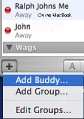 1 Adding From the Buddies List |
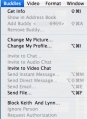 2_iChat_Adding From_Buddies_Menu |
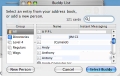 3_New_Person Screen |
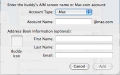 4 Adding Buddies Mac_Type |
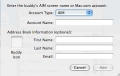 5 Adding Buddies AIM_Type |
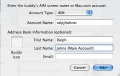 6 Adding Buddies Filled |
These are the Pictures for Adding Buddies in iChat.
Click on a picture to enlarge. Once there then there Navigation buttons to scroll through all the Pictures in this section.
Like most things it takes 6 pictures to tell you a 3 step process to deal with variances.
Pictures 1 and 2 are starting points and both will take you to picture 3's Window.
Pictures 4, 5 and 6 are variations on the next window if you select New Person in Picture 3 - with 4 and 5 showing you must choose either Apple or AIM as an Account type and 6 being Filled in as a demo.
Adding Buddies to a Jabber List follows the first two pictures as possible starting points. In later versions there is a drop down option to choose GoogleTalk as the Server Name does not follow convention. Then you can add picture six if you want to add them to the Address Book.
Next:- Adding Buddies from the Buddy List
Created with JAlbum 4.0.6
© 2005 Ralph Johns: Edited 24/9/2005, 5/5/2006
Updated September 2006
Updated October 2008. Reviewed and Updated to HTML 5 October 2024
Information Block
This site is about iChat from Version 1 through to iChat 5.x.x
Mostly this is kept as an Historical Document. Some small tense changes have been made but the content is by and large untouched.
It has a mixture of basic info and problem solving help.
The sections below will change for Specifics about info on the page on view
Options to This Page
To the right you can resize or colour the page as well as choose one of three Fonts.
About This Page
As the main text says 6 pictures to show a 3 step process.
You have two starting points to get to the Window to chose entering a New Person.
You must enter a Buddy as the correct type of Screen Name before or as you complete the next Window.
Jabber Buddies have the same two starting points, Buddy List or Menu. Later versions do have a drop down to select GoogleTalk. The presumption is then that the @whatever.com or .net etc. is the Server name for the Buddy.
Compatibility
Much of this page has been altered to be as HTML 5 compatible as possible. This may cause issues with any of the Browser below.
I have tested in Safari 18.1, Firefox 130.x and 131.0, Vivaldi 6.9.3447.48 and iCab 6.2.3 (All Mac Browsers) I don't have access to a PC let alone multiple browsers to test on.
Previously confirmed to work with Win/IE 5.5 and later (should work in 5.0, but not confirmed), Firefox 2, Safari 3, Opera 9, iCab 3.02 and later, Mac/IE 5, Netscape 6 and later
Old browsers (IE version 4 or earlier, Netscape 4 or earlier) may only see a text-based page which, while not the prettiest option, is still entirely usable.
 Top of page
Top of page