Former Apple Discussion Board Poster.
Apple Enthusiast but not a zealot about it.












iChat 5 comes with Snow Leopard (OS 10.6.x). At the time of writing that is 10.6 through 10.6.3 iChat was updated to verion 5.0.1 in 10.6.2 and to version 5.0.3 in 10.6.3
These pages have sat here since 2008 with no update. In that time the AIM servers have been closed down (2017) and iChat has been superseded by Message and FaceTime. That effectively makes this a sort of Historical Document of how it worked.


 |
6[8] | 06 iChat 5 Buddies Menu | Nov 2008 |
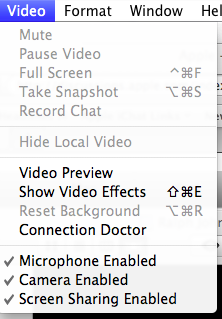 6 iChat 5 Video Menu |
This is the iChat 5 Video/Audio menu.
The Wording will vary if you don't have a Camera attactched and ON
The top items are about controlling the actual Chat window such as Muting your Microphone or Pausing the camera, going Full screen or grabing a Snapshot.
Pausing the Video AND muting the Mic at the same time will casue the chat to Fail as no data will be sent and you will get an Error Messages to that end.
The Hide Local Video hides the Pic in Pic that a Video Chat normally has.
The Preview will open a Window that looks like a chat so that you can check out a few things like your background.
 That leads us on the Video Effects. Intially it opens another window that looks a bit like PhotoBooth. A central Video surrounded by eight options. There are several "Pages" depending on the abilities of your Mac.
That leads us on the Video Effects. Intially it opens another window that looks a bit like PhotoBooth. A central Video surrounded by eight options. There are several "Pages" depending on the abilities of your Mac.
Some of the Video Effects involve Backgrounds if you have an Intel Mac. One way to reset this is to chose the middle option that reads Original or you can use the item in this menu.
You can open the Connection Doctor from this Menu. This can be useful as during a Video chat it shows coloured bars about the "strength" of the incoming feeds as well as Bitrates and Framerates of your Buddy. It also has a drop down at the top which when you highlight a Buddy in the Buddy list it will tell you their Capabilities.
Next:- Format Menu
This Page is about the Video or Audio Menu of iChat 5.
It will display one or the other depending if a Camera is Attched and ON.
Video and Audio can be Paused or Muted. If both are done at the same time then the Chat will fail.
The Pic in Pic that is on show in a Video chat can be hidden.
You can also bring up the Video Effects pane from here which has access to effects the same as the PhotoBooth including Backdrops if you have an Intel computer.
Of the last three items deal with turning ON or Off the Camera and Mic using the App's software and enabling Screen Sharing.
© Ralph Johns and others where credited.
Revised September 2024

Made on a Mac®