- Index & Versions
- Pages 1 to 8
- Pages 9 to 16
- Looking at .plists Page 9
- Reinstalling with Pacifist. Page 10
- Original work; Page 11
- iChat to AIM on a PC Page 12
- Error Messages in iChat 2 & 3 Page 13
- Trouble Shooting: (Page 15)
- Incomplete Startup screens
- No log on to the AIM server
- Can not Add Buddy.
- See greyed out names
- You can see Buddies
but they can't see you. - Can not see green icons
for Audio and Video - Can Text chat but not AV
- Can not connect to a
Certain Buddy. - Ok Preview of Video
but Black screen in chat. - Can not send Files.
- Can see my DV camera in iMovie
but not iChat - Can not get my DV camcorder
to stay on - I have an error message
Redirect to Error Message page.
- Start Up checks for iChat 3
- Error Logs post 10.4.7
- More info on Error Logs
- EZ Jim's iSight Section
- iChat in Pics
- Site Map
- Email Me
Ralph Johns
iChat Picture Pages
Historical Document
These pages have sat here since 2008 with no update. In that time the AIM servers have been closed down (2017) and iChat has been superseded by Messages. That effectively make this a sort of Historical Document of how it worked.
I will make attempts to renew and refresh Links to either the most current site or use the Way Back Machine Archive so that people can at least look at what was used. I will make Edit Notes on this and on those where I can find no link to replace the older one as I go through the document.
iChat Preferences
iChat In Pictures >> You are in Folder 3_iChat Prefs >> Page: 2 Accounts Prefs


 |
2[6] | 2 Accounts Preferences | 02-10-2006 |
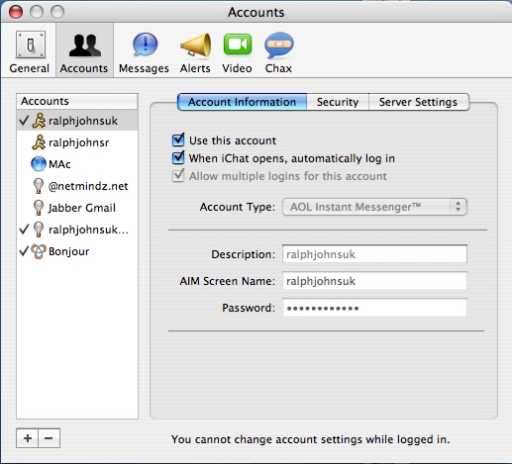
|
Next is the Accounts Preferences. Apart from setting the Login details for each account you may have you also have the tabs, Security and Server Settings.
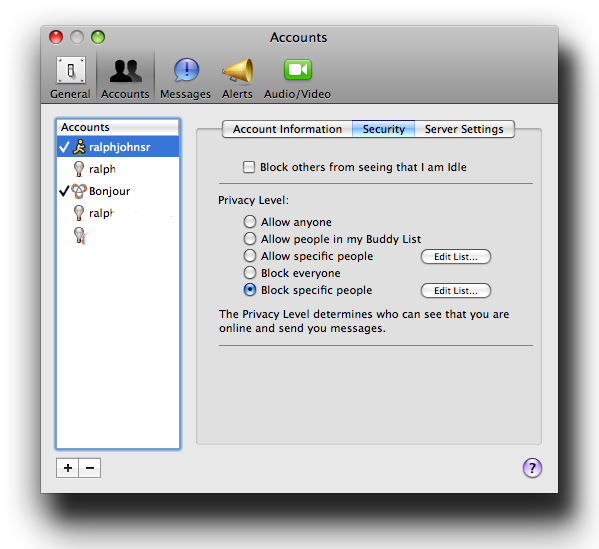

The Security tab has the settings for what used to be called Privacy in iChat 1.x and 2.x (it had it's own Toolbar icon and screen then ).
It's where you set your Allow and Blocked settings and lists. The options on the allow side are expandedin iChat 3 & 4 compared to iChat 1 and 2.
Note: This picture and the Server Settings tab picture below are from iChat 4 hence the reordered list with Bonjour appearing higher than in earlier versions. The Accounts are dragable into an order you want in ver 4 and above.
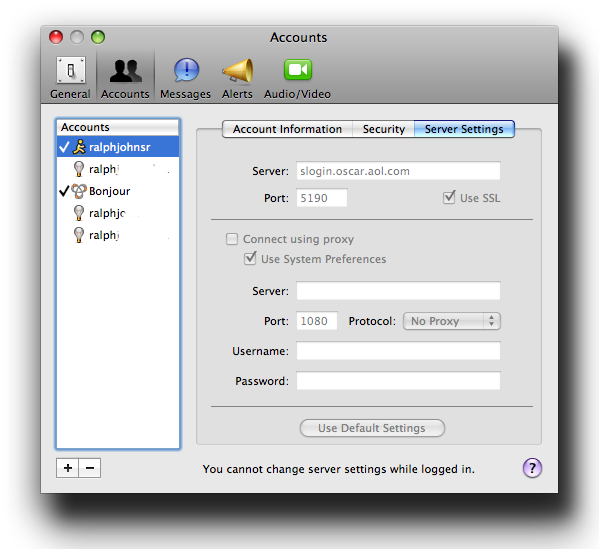
The Server Settings is where you can tweak the Login port that iChat uses. You have to be Offline to AIM to do this. However the default port in here is the 5190 near the top. If required we suggest port 443 (a secure Mail and Web Page port) which is below the NAT threshold (1024) on most routers and modems. Actually the AIM servers will accept a Login on almost any port. (Edit 2024:- There are 65535 ports in all. The spread things about a bit different apps use different apps within this range. See this Apple list. Then you have Games consoles … It is all about throughput and avoiding bottlenecks in the servers that make up the internet.)
This ichat 4 Picture shows that you could use SSL (a Secure Socket layer method of encryption) and the server changes to match this with a leading "S" to the server name.
There used to be alternative servers. The only other one of these I found is no longer working, but if more come about this can also be changed in the tab.
This Server Settings is also useful for some Jabber Accounts. Jabber IDs tends look like email names but rarely work as such. Google IDs can be used as GoogleTalk IDs once you had set them up to be so on the Google web site. However they called their Server talk.google.com and iChat used to take the Suffix of a Nmae and use that as the Server Name. This did not work for Google and the Server Name had to be changed. More difficult in iChat 3 but this set up in iChat 4 helped and by iChat 5 it had a setting that did it automatically.
If you know about Proxies this is where you can set it for iChat alone. It seems though that iChat does better if these are set at System level in the System Preferences.
This picture is set at the default tab which is Accounts Info which is the bit you fill in when creating a new account with the Screen Name info you have set up. The Description option is what shows in the List on the left as the name for the account. As a note the last tab you used will be the one it returns to on subsequent visits.
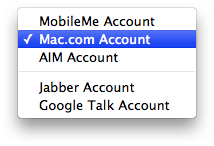
The List on the left is added to with the + button which then allows you to choose between Apple names (Blue globes), AIM (Running Man) and Jabber IDs (Light Bulb). In iChat 4 this list is dragable so that you can reorder it which in turn makes a difference in the Window Menu and the Keystrokes used for Revealing a Hidden Buddy Lists. The Add button gives access to choosing 1 of sveral types of Name. In iChat 4 this becomes the two Apple varieties and the AIM one as AIM valid names and the the Jabber and Googletalk as Jabber valid names as seen in the Pic. You always have the choice of activating Bonjour/Redezvous in whichever version without adding/settting it up.
In this pic you can see there is one AIM Valid name (Running Man or Blue Globe) one Jabber ID (Light Bulb)and the Bonjour option ticked. In iChat 1,2 and 3 Bonjour or the earlier name or Rendezvous is always at the bottom but in the Window menu they are listed AIM/Apple, Bonjour then Jabber.
On the right side you can see Allow Multiple Logins In iChat 3 and above this allows two computers (or two AIM Clients on the same computer) to log in with the same Screen Name. In iChat 1 and 2 it was possible to login with two computers anyway and they would Text chat to each other (after you ignored/dealt with the message from the AIM servers). However in iChat 3 and 4 iChat to iChat will not do this although iChat to another client like AIM for Mac will.
You will notice in the main picture that the item displayed on the right has a Description that matches the Screen Name. Further down the List on the left and two Accounts - one that says Mac and one that says Jabber Gmail. iChat 4 is the first time you can Add this type of Description change.
Next:- Messages Preferences
Created with JAlbum 4.0.6
© 2005 Ralph Johns: Edited 24/9/2005, 5/5/2006
Updated September 2006
Updated October 2008. Reviewed and Updated to HTML 5 October 2024
Information Block
This site is about iChat from Version 1 through to iChat 5.x.x
Mostly this is kept as an Historical Document. Some small tense changes have been made but the content is by and large untouched.
It has a mixture of basic info and problem solving help.
The sections below will change for Specifics about info on the page on view
Options to This Page
To the right you can resize or colour the page as well as choose one of three Fonts.
About This Page
The Accounts Prefences - Picture 2 in this series.
As it has Tabs in this iChat 3 verion I have included smaller versions of those as well, albeit from iChat 4. I did this as I felt including them as separte pictures would have people looking for additional icons to access them when they are tabs on this Screen.
I have pointed out that iChat 1 and 2 had a Privacy Screen instead of a Tab in Accounts
Compatibility
Confirmed to work with Win/IE 5.5 and later (should work in 5.0, but not confirmed), Firefox 2, Safari 3, Opera 9, iCab 3.02 and later, Mac/IE 5, Netscape 6 and later
Old browsers (IE version 4 or earlier, Netscape 4 or earlier) should only see a text-based page which, while not the prettiest option, is still entirely usable.
Compatibility
Much of this page has been altered to be as HTML 5 compatible as possible. This may cause issues with any of the Browser below.
I have tested in Safari 18.1, Firefox 130.x and 131.0, Vivaldi 6.9.3447.48 and iCab 6.2.3 (All Mac Browsers) I don't have access to a PC let alone multiple browsers to test on.
Previously confirmed to work with Win/IE 5.5 and later (should work in 5.0, but not confirmed), Firefox 2, Safari 3, Opera 9, iCab 3.02 and later, Mac/IE 5, Netscape 6 and later
Old browsers (IE version 4 or earlier, Netscape 4 or earlier) may only see a text-based page which, while not the prettiest option, is still entirely usable.
 Top of page
Top of page