- Index & Versions
- Pages 1 to 8
- Pages 9 to 16
- Looking at .plists Page 9
- Reinstalling with Pacifist. Page 10
- Original work; Page 11
- iChat to AIM on a PC Page 12
- Error Messages in iChat 2 & 3 Page 13
- Trouble Shooting: (Page 15)
- Incomplete Startup screens
- No log on to the AIM server
- Can not Add Buddy.
- See greyed out names
- You can see Buddies
but they can't see you. - Can not see green icons
for Audio and Video - Can Text chat but not AV
- Can not connect to a
Certain Buddy. - Ok Preview of Video
but Black screen in chat. - Can not send Files.
- Can see my DV camera in iMovie
but not iChat - Can not get my DV camcorder
to stay on - I have an error message
Redirect to Error Message page.
- Start Up checks for iChat 3
- Erorr Logs post 10.4.7
- More info on Error Logs
- EZ Jim's iSight Section
- Contact Testers
- iChat in Pics
- Site Map
- Email Me
Ralph Johns
iChat Picture Pages
iChat In Pictures >> You are in Folder 8_Modem:Router >> and it's Sub Folder Linksys Router >> Page: Static Routing (internet side)



|
1[5] | 1 Router Setup Static Routing | 02-10-2006 |
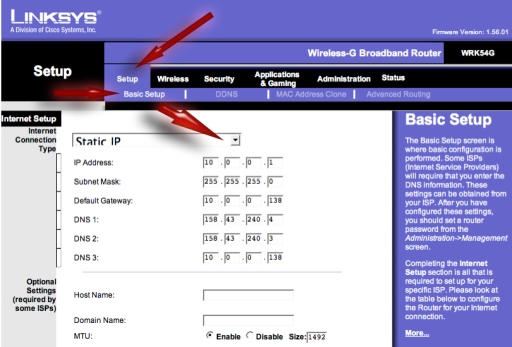
|
|||
Ok. So we move onto Routers
This is the first of the pages from my Linksys router. You can see top left it is a WRK54G. This is a wireless router that comes packaged with a PC card for Notebooks. Essentially it is the same as a WRT54G.
Many Linksys Routers and Modems follow this layout in their pages even if they do not have all the features.
I have overlaid some arrows just to highlight the page that we are on, Setup > Basic Setup. Each word or phrase in these two rows are in fact links that I often describe as "tabs", when talking about them on the Apple Discussion Pages.
On to the lower sections. The modem involved in my LAN at this time could route and do DHCP as could this router. I was trying to avoid overlapping Subnets so the link "upwards" towards the internet via the modem was set to Static routing. So the modem had DHCP turned Off and then these settings were made in the Linksys.
This picture only shows part (top) of this Linksys page. The lower half is the next one in this series.
You can see that this section is labled "Internet Setup" on the left. On your device it may say WAN. Basically these are the settings "up" the link towards the internet.
In the top drop down level with the section title it says "Static IP". This is how I am set up. There are other choices in this drop down. The reasons why are on page 4.
The boxes below describe the IPs needed for this to work. The first is the IP I want this device to have in relation to the Modem.
The next is the Subnet Mask. You do not have to worry about what this does it just needs to match that of the Modem.
Following that is the IP of the "Default Gateway" which is the IP of the modem. On the Mac System Preferneces > Network >TCP/IP screen for the similar place it is called "Router" at the third red arrow.
There then follows three rows of boxes to enter DNS server information into. DNS servers are the ones that convert the names you put into a Web Browser to the IP numbers that the pages you want to go to are on. Basically they hold the server names suchs as Apple.com and point you to the IP address (17.254.3.183 in Apple's case).
The Optional entries are for certain types of the connection methods in the top drop down. If this device were a modem you might need to put your ISP login info in these boxes.
My front page, as shown here also has the setting for the "MTU rate". If you are having problems try the figure 1492 like I have. It has to do with the packet size and the default of 1500 does not always work.
Created with JAlbum 4.0.6
© 2005 Ralph Johns: Edited 24/9/2005, 5/5/2006
Updated September 2006
Updated October 2008
Information Block
This site is about iChat from Version 1 through to iChat 4.x.x
It has a mixture of basic info and problem solving help.
The setions below will change for Specifics about info on the page on view
If you find these pages helpful please Donate to help keep them up to date.
About This Page
A Picture about where to set Static Routing (where to turn Off DHCP).
Compatibility
Confirmed to work with Win/IE 5.5 and later (should work in 5.0, but not confirmed), Firefox 2, Safari 3, Opera 9, iCab 3.02 and later, Mac/IE 5, Netscape 6 and later
Old browsers (IE version 4 or earlier, Netscape 4 or earlier) should only see a text-based page which, while not the prettiest option, is still entirely usable.
