- Index & Versions
- Pages 1 to 8
- Pages 9 to 16
- Looking at .plists Page 9
- Reinstalling with Pacifist. Page 10
- Original work; Page 11
- iChat to AIM on a PC Page 12
- Error Messages in iChat 2 & 3 Page 13
- Trouble Shooting: (Page 15)
- Incomplete Startup screens
- No log on to the AIM server
- Can not Add Buddy.
- See greyed out names
- You can see Buddies
but they can't see you. - Can not see green icons
for Audio and Video - Can Text chat but not AV
- Can not connect to a
Certain Buddy. - Ok Preview of Video
but Black screen in chat. - Can not send Files.
- Can see my DV camera in iMovie
but not iChat - Can not get my DV camcorder
to stay on - I have an error message
Redirect to Error Message page.
- Start Up checks for iChat 3
- Error Logs post 10.4.7
- More info on Error Logs
- EZ Jim's iSight Section
- iChat in Pics
- Site Map
- Email Me
Ralph Johns
iChat Information Pages
Version 3

These iChat 3 pages are coloured Orange and have the iChat 3 icon on them that was in use at the time, so you know where you are. The icon differs from Version 1 by having the camera logo added and from iChat 2 by having the Running Man removed.
These pages have sat here since 2008 with no update. In that time the AIM servers have been closed down (2017) and iChat has been superseded by Messages. That effectively make this a sort of Historical Document of how it worked.
iChat 3 How To's
- Get a ScreenName
- Start Up Screens
- Add Buddies
- Ordering the List
- Start a Chat
- Formatting Text
- Sending Files
- Using Menus
- Using Preferences
- A/V Chats
Realistically the simplest thing to do first is review the iChat How-Tos as they include everything but Multi-Chats in Video and Audio. These are separate pages.
A/V Multichats Specs
Audio
This can be done over Dial-up if you have a 56k modem.
You can Audio chats in groups of you and 9 Buddies if they are using iChat 3 or 4.
If you are invited to a Group Audio chat you will find the Audio Chat window will drop down to show you the contacts involved. However the Connection Doctor will only show the Bitrate for you an the Host.
If you are Host and did the Inviting then the Connection Doctor will show you the Bitrates of all the Buddies involved.
Only the Host can add more people.
Video
This can be done only on a "Broadband" connection of Cable, ADSL or Fibre Internet Services of at least 384k in both Up and Down directions to be a Host. Well that is the lowest spec quoted by Apple on the speed. In practice as ADSL speeds are faster Down than Up there does seem to be a practical averaging appearence to things as in the past I manged to Host with a 1Mb Down and 256k Up service but pictures at 3rd and 4th Buddies got increasingly blurry but passable.
Also important is that the Specs of your computer have to be higher than for iChat 2 to be able to Multi-chat in Video even if you are not the Host. Effectively they go up again if you are Host. (Edit Oct 2024 Removed out of date Apple Knowledge Doc Link).
To be clear plain old 1-1 chats can be done with anything that is a G3/600Mghz or above. To join a 4 way Video chat it takes at least a Dual G4/800Mghz computer. To Host takes at least a Dual G4/1Ghz Computer such as my MIrrored Door tower of nearly 6 years of age.
The Specs are also graded into Good, Better and Best but this is Processor AND Internet Speed dependent. What it does not say is that it is also largely Camera dependent as well. A really good picture form a Camcorder over a Firewire connection or the External iSight (which is Firewire) will produce better pictures to start with.
Starting An Audio Multi-Chat
The simplest thing is clicking on another Buddies Audio icon after starting with one Buddy.
As with most things iChat you can Highlight several Buddies in the Buddy List by holding down the Apple Key and clicking on one Buddy after another - then using either the Buddies Menu, the icon at the bottom of the Buddies List or by Right-Clicking one of the Buddies to bring up the Contextual Menu start the chat that way.
If a Buddy is showing a camera then you can highlight them then use the Audio button at the bottom of the Buddy List or the Buddies Menu.
Starting A Video Multi-Chat
It's exactly the same as the Audio Chat. The simplest way is clicking on another Buddies Video icon after starting with one Buddy.
As with most things iChat you can Highlight several Buddies in the Buddy List by holding down the Apple Key and clicking on one Buddy after another - then using either the Buddies Menu, the icon at the bottom of the Buddies List or by Right-Clicking one of the Buddies to bring up the Contextual Menu start the chat that way.
What a Video Multi-Chat Invite looks like

This is what you see as a Buddy add a third Buddy.
If you are the Host then the Right hand panel is where the Buddy is added.
Where as this picture states the Buddy on the right was Host and invited someone. Your Hosts invite one will have the Waiting and Starting messages across the center of the Spotlight area.
If they do not answer in a certain time the Spotight will close.
If you wish to end with one Buddy as Host then mouse over their Video and then click the Red Cross that appears.
If they end the chat at their end the Video will fold back to Single view.
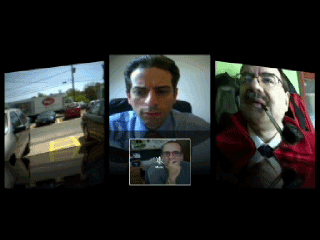

You will find that the Mirroring of your normal picture is somewhat carried over to the layout of a 4 way chat so that people will appear to point to each other in the same way you see them like a News Reader turning to the weather person. You are displayed as if sat around a 4 sided table.
So the person to your left is to the right of the person you have opposite you (above your Preview in the 4 way chat window). It does not take long to indicate the correct person and remember to point downwards when indicating the person opposite. The .gif to the left was sent to me by the Host of the Chat which is why I am off to one side.
If your camera is high enough it can be amusing with new 4 way buddies to pass a cup in front of your camera as if to palce it on the table top.
Before you can do all of that you need to have a Screen Name.

© Ralph Johns. Created October 2008
Created October, 2008
Major Update/Edit October 2024 Moving towards HTML 5 Compliance.
Information Block
This site is about iChat from Version 1 through to iChat 5.x.x
Mostly this is kept as an Historical Document. Some small tense changes have been made but the content is by and large untouched.
It has a mixture of basic info and problem solving help.
The sections below will change for Specifics about info on the page on view
About This Page
This is effectively the Index of the How Tos. There is a second menu to help with that.
However as the major thing in iChat 3 is the ablity to to do Multiway Audio Only or Video chats then a Quick run through is given.
Compatibility
As mentioned above this has had a major Edit/Update in September 2024 moving towards being fully HTML 5 compliant meaning that the Browsers listed below are likely to no longer work.
I have tested in Safari 18.1, Firefox 130.x and 131.0, Vivaldi 6.9.3447.48 and iCab 6.2.3 (All Mac Browsers) I don't have access to a PC let alone multiple browsers to test on.
The original pages worked with Win/IE 5.5 and later (should work in 5.0, but not confirmed), Firefox 2, Safari 3, Opera 9, iCab 3.02 and later, Mac/IE 5, Netscape 6 and later
Old browsers (IE version 4 or earlier, Netscape 4 or earlier) should/may only see a text-based page which, while not the prettiest option, is still entirely usable.

